GateIn 3.2 allows users to pick the language of the user interface.
The priority of the interface language setting follows this hierarchy:
-
User's language
-
Browser's language
-
Portal's language
Note that users should pay attention to this order in order to change the language type appropriately.
You may switch the interface language in various places as follows:
Language for the user
You may set the interface language for your account alone and not for the entire Portal as follows:
-
**
Open up the Start menu and click on Change Language :
-
**
The Interface Language Setting window lists all available languages installed in the Portal: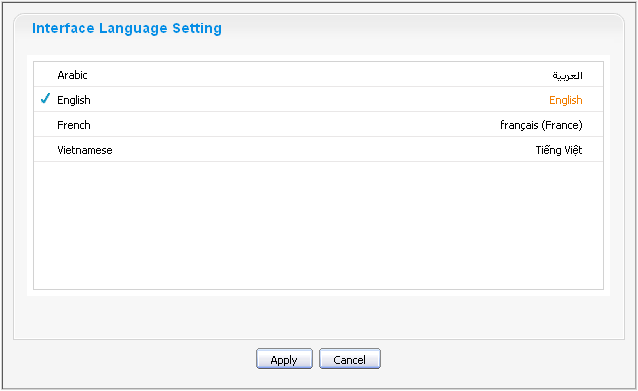
-
**
Click on the desired language. The associated native word is highlighted. -
**
Click Apply to save your change. The site should refresh and display its attributes in the language you've just chosen.
Set language for a user
There are two modes to set the interface language for a specific user.
-
Public Mode
When accessing the portal in Public Mode, the interface language is dictated by the language setting of your web browser.
If you have set the language of your browser to one that GateIn 3.2 does not support, the displaying language will be the language set at the Portal level (see above). -
Private Mode
The interface language in Private Mode is set when registering each user. See step four of the process to register a new account Register New Accounts.